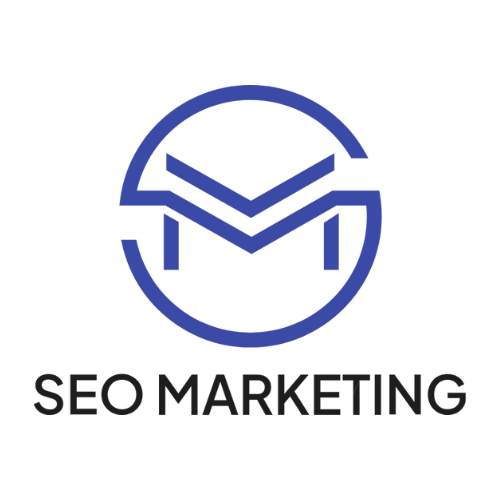Dive deep into the world of GA4 conversion tracking with us and compare it with the well-known Universal Analytics. You will find that GA4 enables a far more flexible and precise recording of conversions. Our guide provides clear instructions and valuable insights, from defining events to setting up conversions. This article is an indispensable guide for a successful transition to Google Analytics 4.
Conversions play a central role in every online marketing strategy. They not only serve as a reliable indicator of the success of your marketing campaigns, but are also a decisive measure of the efficiency of your website or app. Every click, every registration and every purchase represents a potential conversion and shows that your users are actively taking action instead of just passively browsing. GA4 offers an optimized method for recording conversions as well as more flexible management of the associated data.
In this article, we would like to show you how you can exploit the full potential of conversions in Google Analytics 4 and offer you a clear step-by-step guide to setting up conversions in GA4 and explain the reasons why the figures recorded may differ from those in Universal Analytics. With this knowledge, you are ideally equipped to achieve optimal results in the world of GA4 and to analyze the behavior of your users even more precisely. Get ready to make the most of your conversions and take your online marketing to the next level.
Differences between Universal Analytics and GA4
The definition and recording of conversions has changed significantly from Universal Analytics to GA4. While various methods were available in Universal Analytics for defining targets, the focus in GA4 is mainly on events. In Universal Analytics, setting a goal was fairly straightforward and could be done in four different ways: reaching a certain session duration, reaching a set number of page views, triggering a certain event or calling a URL. With Google Analytics 4, this approach has changed fundamentally. Here, an event always forms the basis for a conversion, which makes the methods previously used in Universal Analytics superfluous. This may seem like a limitation at first, but it offers greater flexibility: practically any action – whether it’s calling up a page, clicking on a button, submitting a form or even adding to a target group – can be defined as an event.
Conversion capture per session
Universal Analytics had a restrictive rule: each target project was only recorded once per session. This was very useful for certain conversions, such as filling out contact forms, as these normally only occurred once per session. But for other conversions, such as adding a product to the cart, this could be a limitation as it might be desirable to count each individual add as a separate conversion.
This is where Google Analytics 4 comes into play and provides the desired flexibility. In GA4, it is up to you to decide whether a conversion event should be counted per session or per individual event. This adaptability allows you to map your conversions even more accurately and better meet the specific requirements of your company. You have control over how you measure your success and can thus develop a deeper understanding of your users’ behavior. Google Analytics 4 allows you to take your analysis to a whole new level.
Number of conversions
A total of 20 goals could be defined in Universal Analytics. Google Analytics 4 increases the quota of the number of conversions. In the standard version of GA4, up to 30 conversions can be set, and for users of Analytics 360, this number even increases to 50 possible conversions.
New predefined conversion events
In Universal Analytics, each transaction was automatically recorded as a target project. It is similar with GA4. In addition to “purchase” as a fixed conversion event, the latest version also offers other predefined events specifically for measuring conversions in apps. In addition, these do not affect the set limit of 30 conversions.
These include, among others:
- “First_open”
- “App_Store_Subscription_Convert”
- “App_Store_Subscription_Renew
- “in_app_purchase”
From an event to a conversion: step-by-step guide
Step 1: Log in to your GA4 account and select the desired property.
Step 2: Open the administration area and call up the list of events.
Step 3: Select an event and activate the “Mark as conversion” button.
That’s it! This ensures that important user actions are appropriately evaluated in the analysis.
Count page views as conversions
Step 1: Log in to your GA4 account and select the desired property.
Step 2: Open the administration area and call up the list of events.
Step 3: Select the “Create event” option.
Step 4: A new window should open with an overview of all defined events.
Step 5: Click on “Create” and you will be taken to the input screen for the new conversion event.
Step 6: Define the name for the conversion event. It is advisable to select the default name of Google “generate_lead”.
Step 7: Now define the conditions under which the event should be triggered.
The first condition ensures that the event is only triggered when a page is called up. To do this, select the value “page_view” for “event_name”.
The second condition ensures that the event is triggered on the thank you page. To do this, select the value “/thanks.html” for “page_location”. (This is the path that is opened after submitting a contact form)
Step 8: Click on “Create” and the event has been successfully created.
Set up event as conversion
To record the newly created event as a conversion in your Google Analytics 4 property, follow these steps:
Step 1: Go to the property settings.
Step 2: Navigate to the “Conversions” section.
Step 3: Select the “Create new conversion event” option here.
Step 4: In the “New event name” field, enter the previously defined name, in this case “generate_lead”.
Step 5: Save the event name.
From this point on, all events recorded under “generate_lead” are automatically counted as conversions in your GA4 property. This allows you to track and analyze in detail the performance and success of your specific event or goal in Google Analytics 4. This process provides you with valuable insights into user behavior and the effectiveness of your website or app in terms of the defined conversions.
Conclusion: Universal Analytics vs. Google Analytics 4
Google Analytics 4 has taken conversion tracking to a new level in the world of online marketing. Compared to Universal Analytics, which offered a more limited and straightforward approach, GA4 focuses on flexibility and depth when recording conversions. This is illustrated by three key features in particular:
GA4 places a strong focus on the recording of events. This means that the platform makes it possible to analyze almost every interaction on your website or in your app in detail. Whether it’s clicks, page views or user-defined actions – almost anything can be defined and recorded as an event.
GA4 also offers greater flexibility in the definition of conversions. Unlike Universal Analytics, you are not limited to predefined targets. In GA4 you can design conversions entirely according to your individual requirements. This means that you can map your business objectives and key figures more precisely.
In addition to individual customization, GA4 expands the spectrum with predefined conversion events, especially for the analysis of apps. This makes it even easier to record and analyze important actions in apps.
Overall, GA4 offers a more comprehensive and customizable platform for conversion tracking. It enables companies to better meet the requirements of modern online marketing strategies and gain in-depth insights into user behavior. With Google Analytics 4, you are optimally equipped to increase the success of your online presence.