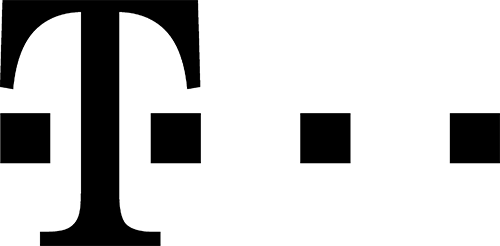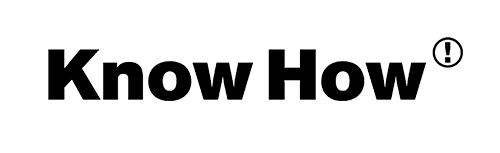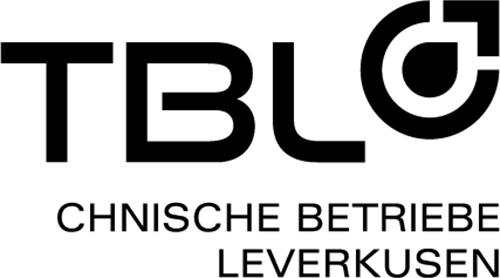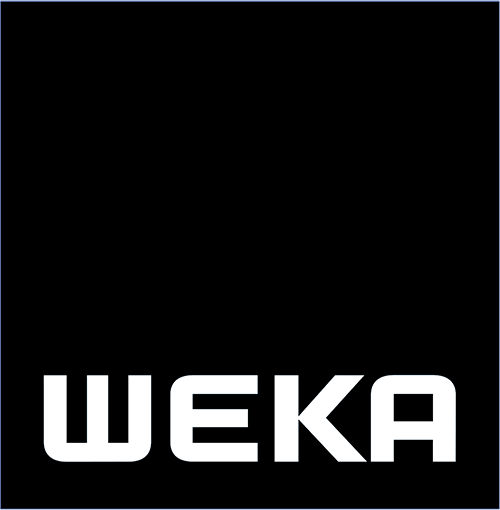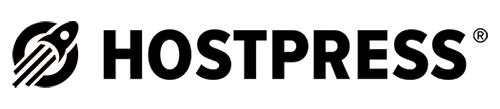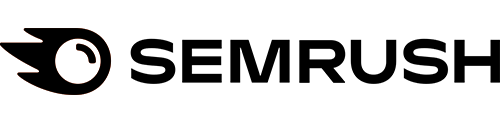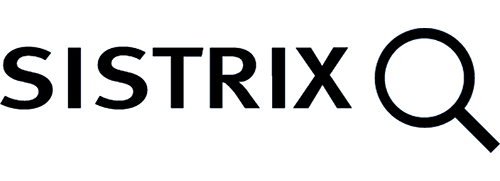Gutenberg Editor: How to deactivate it and work with the classic editor
If your website is not compatible with the Gutenberg Editor or you have other problems with it, you can deactivate it and continue working with the classic version. Although the new WordPress editor is being praised as revolutionary in expert circles, some users find it difficult to use at first. For all those, here is an explanation of how to switch off the Gutenberg version.
There is a lot of talk about it, but what is the Gutenberg editor? In simple terms, it works on the principle of a page builder plugin, allowing element blocks to be integrated into an article or page using drag & drop. The aim is to enable users to create more complex layouts for their content within WordPress. Until now, this was only possible with special editors from premium themes or explicit page builder plugins. The Gutenberg editor has been integrated into the content management system since WordPress version 4.9.8 and is automatically suggested to users for use. This is done in order to convince as many users as possible and thus create the basis for further development of Gutenberg. The Gutenberg editor has been announced as the standard application for WordPress version 5.0.
Editor still causing problems
There is a widespread opinion among website operators that Gutenberg does not yet meet the requirements for live sites. With 2.3 out of 5 ratings, almost every second user reports this. Regardless of this, the development team is pursuing the goal of establishing Gutenberg as the standard for WordPress 5.0. This lofty goal is viewed with concern by many users. They would like to continue working with the tried-and-tested classic until all problems have been solved. Because not all plugin and theme manufacturers have yet been able to provide compatibility with Gutenberg, the new editor can even bring down entire websites in the worst case. The good news is that you can deactivate Gutenberg and continue working with the classic editor. There are two ways to do this.
Use Classic Editor with Disable Gutenberg plugin again
The Disable Gutenberg plugin allows you to completely deactivate the Gutenberg editor. In addition, the following individual user roles can also be deactivated:
- Custom Post Types
- Themes
- Pages
- Contributions
This function is similar to the Gutenberg Manager plugin.
To use this variant, install the Disable Gutenberg plugin and then activate it. Once this has been done, you still need to activate it. After this, Settings->Disable Gutenberg appears as a new menu item. There you can deactivate Gutenberg for certain areas, completely or even the actual menu items. By default, the plugin deactivates Gutenberg on the entire site. If you do not want this, uncheck “Deactivate Gutenberg everywhere”.
This function allows you to either do without Gutenberg completely, use the editor only partially or switch to it step by step. You can specifically exclude individual features that are not yet compatible with Gutenberg and otherwise use the advantages of the new editor. Moreover, if there are several authors on a page, all of them can use Gutenberg if they can cope with it. The others stick to the tried and tested.
Deactivation of Gutenberg with the Classic Editor plugin
The Classic Editor plugin developed and maintained by WordPress is used for this purpose. This must be installed and activated. To do this, go to Plugins->Install within the dashboard and search for the name of the plugin. The installation itself is explained in great detail. Immediately after unpacking the Classic Editor plugin, it is activated and the Gutenberg Editor is deactivated at the same time. It is also possible to use Klassiker and Gutenberg at the same time. To do this, simply go to Settings->Writing and activate “Use the Gutenberg editor as default and offer optional links back to the classic editor” and then save. Under “Posts” you can then select the “Create (classic)” link and use it to create articles.
Conclusion: deactivating Gutenberg is easy
At present, you can still deactivate the Gutenberg editor relatively easily. Depending on your individual needs, you can do this completely or limited to individual functions. So there is no cause for concern.