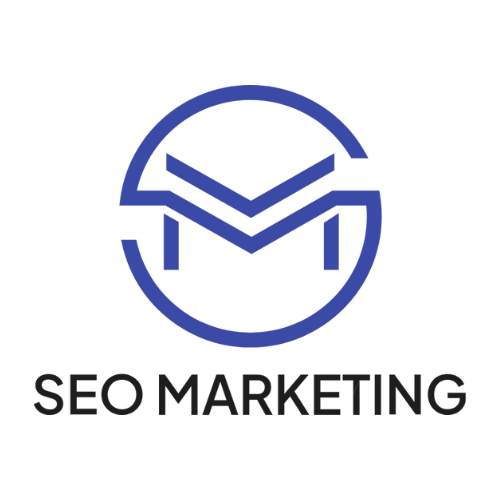How do I integrate an SSL certificate in WordPress?
In principle, it is not difficult to convert your website to SSL encryption, we will explain step by step how this is feasible for everyone. The first step is to upload the certificate to your server. The best way to do this is to use the explanation from the respective hoster. We have selected the largest hosters in Germany, where you can get the relevant information directly.
The largest hosters in Germany with the corresponding instructions for integrating an SSL certificate on your web server:
The first settings
Now that you have set up the certificate on your web server or web hosting package, let’s move on to the settings in WordPress. First of all, we navigate to Settings – General where we change the WordPress address(URL) and the website address (URL) to https.
Example:
(http)://seo-marketing.koeln is changed to (https)://seo-marketing.koeln.
Information on this can also be found in the picture.
We have now taken the first step and can install the Really Simple SSL plugin. The plugin is available as a free version. You can search for and install this directly in the Plugins menu item.
The Really Simple SSL plugin
Once you have installed it, please go to the plugin and then to Settings. The following points are then activated there:
- Automatically correct mixed content
- Enables WordPress 301 redirection to SSl
- Activate Javascript redirection to SSL
Optionally, troubleshooting can be activated (but does not have to be). The whole thing then looks like the example picture. If everything has been carried out correctly, go to Configuration and the following information should now be highlighted in green:
- SSL is currently active on the website
- Mixed content fixer was successfully recognized on the front-end
- An SSL certificate has been detected on your website
- 301 redirect to https set:WordPress redirect
If all these points are marked with a green tick, you have done it and your website has now been converted to SSL encryption. To check, please use the Firefox browser and see if the lock on your website is green.
If you see an orange lock, you can find out which problems or insecure elements are still stored on your website by looking for further information. A new upload via FTP from the displayed media is usually sufficient and the problems are solved.